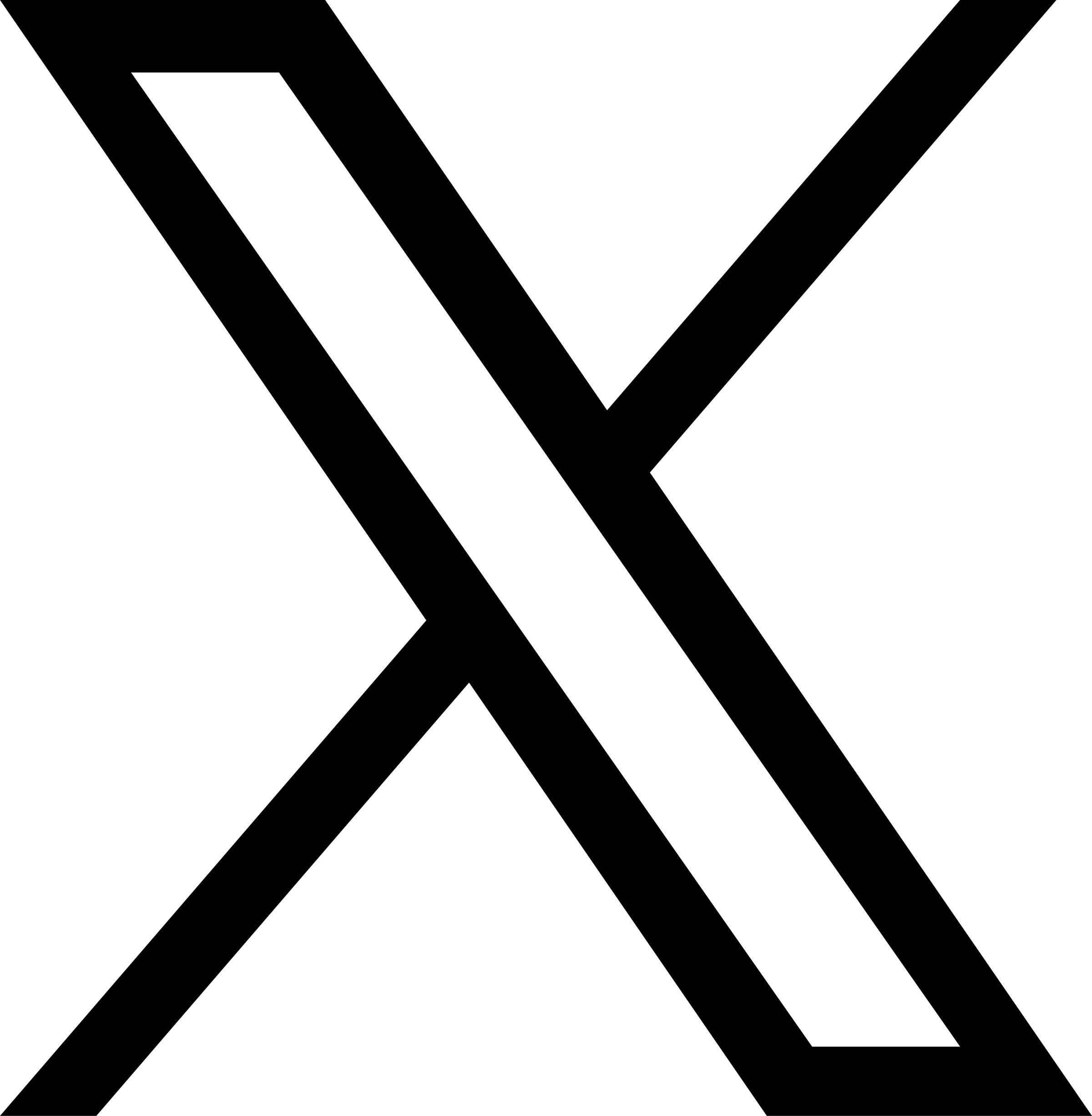多主机间同步账户
JuiceFS 支持 Unix 文件权限,以目录或文件的粒度管理权限。该行为与本地文件系统相同。
为了让用户获得直观一致的权限管理体验(例如,用户 A 在主机 X 中访问的文件,在主机 Y ��中也应该可以用相同的用户身份访问),想要访问 JuiceFS 存储的同一个用户,应该在所有主机上具有相同的 UID 和 GID。
在这里,我们提供了一个简单的 Ansible playbook 来演示如何确保一个帐户在多个主机上具有相同的 UID 和 GID。
如果你是在 Hadoop 环境使用 JuiceFS,除了在多主机间同步账户以外,也可以指定一个全局的用户列表和所属用户组文件,具体请参见这里。
安装 Ansible
选择一个主机作为 控制节点,它可以使用 ssh 以 root 或其他在 sudo 用户组的身份,访问所有。在此��主机上安装 Ansible。阅读 安装 Ansible 了解更多安装细节。
确保所有主机上的帐户相同
创建一个空目录 account-sync ,将下面的内容保存在该目录下的 play.yaml 中。
---
- hosts: all
tasks:
- name: "Ensure group {{ group }} with gid {{ gid }} exists"
group:
name: "{{ group }}"
gid: "{{ gid }}"
state: present
- name: "Ensure user {{ user }} with uid {{ uid }} exists"
user:
name: "{{ user }}"
uid: "{{ uid }}"
group: "{{ gid }}"
state: present
在该目录下创建一个名为 hosts 的文件,将所有需要创建账号的主机的 IP 地址放置在该文件中,每行一个 IP。
在这里,我们确保在 2 台主机上使用 UID 1200 的帐户 alice 和 GID 500 的 staff 组:
~/account-sync$ cat hosts
172.16.255.163
172.16.255.180
~/account-sync$ ansible-playbook -i hosts -u root --ssh-extra-args "-o StrictHostKeyChecking=no" \
--extra-vars "group=staff gid=500 user=alice uid=1200" play.yaml
PLAY [all] ************************************************************************************************
TASK [Gathering Facts] ************************************************************************************
ok: [172.16.255.180]
ok: [172.16.255.163]
TASK [Ensure group staff with gid 500 exists] *************************************************************
ok: [172.16.255.163]
ok: [172.16.255.180]
TASK [Ensure user alice with uid 1200 exists] *************************************************************
changed: [172.16.255.180]
changed: [172.16.255.163]
PLAY RECAP ************************************************************************************************
172.16.255.163 : ok=3 changed=1 unreachable=0 failed=0
172.16.255.180 : ok=3 changed=1 unreachable=0 failed=0
现在已经在这 2 台主机上创建了新帐户 alice:staff。
如果指定的 UID 或 GID 已分配给某些主机上的另一个用户或组,则创建将失败。
~/account-sync$ ansible-playbook -i hosts -u root --ssh-extra-args "-o StrictHostKeyChecking=no" \
--extra-vars "group=ubuntu gid=1000 user=ubuntu uid=1000" play.yaml
PLAY [all] ************************************************************************************************
TASK [Gathering Facts] ************************************************************************************
ok: [172.16.255.180]
ok: [172.16.255.163]
TASK [Ensure group ubuntu with gid 1000 exists] ***********************************************************
ok: [172.16.255.163]
fatal: [172.16.255.180]: FAILED! => {"changed": false, "msg": "groupmod: GID '1000' already exists\n", "name": "ubuntu"}
TASK [Ensure user ubuntu with uid 1000 exists] ************************************************************
ok: [172.16.255.163]
to retry, use: --limit @/home/ubuntu/account-sync/play.retry
PLAY RECAP ************************************************************************************************
172.16.255.163 : ok=3 changed=0 unreachable=0 failed=0
172.16.255.180 : ok=1 changed=0 unreachable=0 failed=1
在上面的示例中,组 ID 1000 已分配给主机 172.16.255.180 上的另一个组,我们应该 更改 GID 或 删除主机 172.16.255.180 上 GID 为 1000 的组,然后再次运行 playbook。
如果用户帐户已经存在于主机上,并且我们将其更改为另一个 UID 或 GID 值,则用户可能会失去对他们以前拥有的文件和目录的权限。例如:
$ ls -l /tmp/hello.txt
-rw-r--r-- 1 alice staff 6 Apr 26 21:43 /tmp/hello.txt
$ id alice
uid=1200(alice) gid=500(staff) groups=500(staff)
我们将 alice 的 UID 从 1200 改为 1201
~/account-sync$ ansible-playbook -i hosts -u root --ssh-extra-args "-o StrictHostKeyChecking=no" \
--extra-vars "group=staff gid=500 user=alice uid=1201" play.yaml
现在我们没有权限删除这个文件,因为它的所有者不是 alice:
$ ls -l /tmp/hello.txt
-rw-r--r-- 1 1200 staff 6 Apr 26 21:43 /tmp/hello.txt
$ rm /tmp/hello.txt
rm: remove write-protected regular file '/tmp/hello.txt'? y
rm: cannot remove '/tmp/hello.txt': Operation not permitted