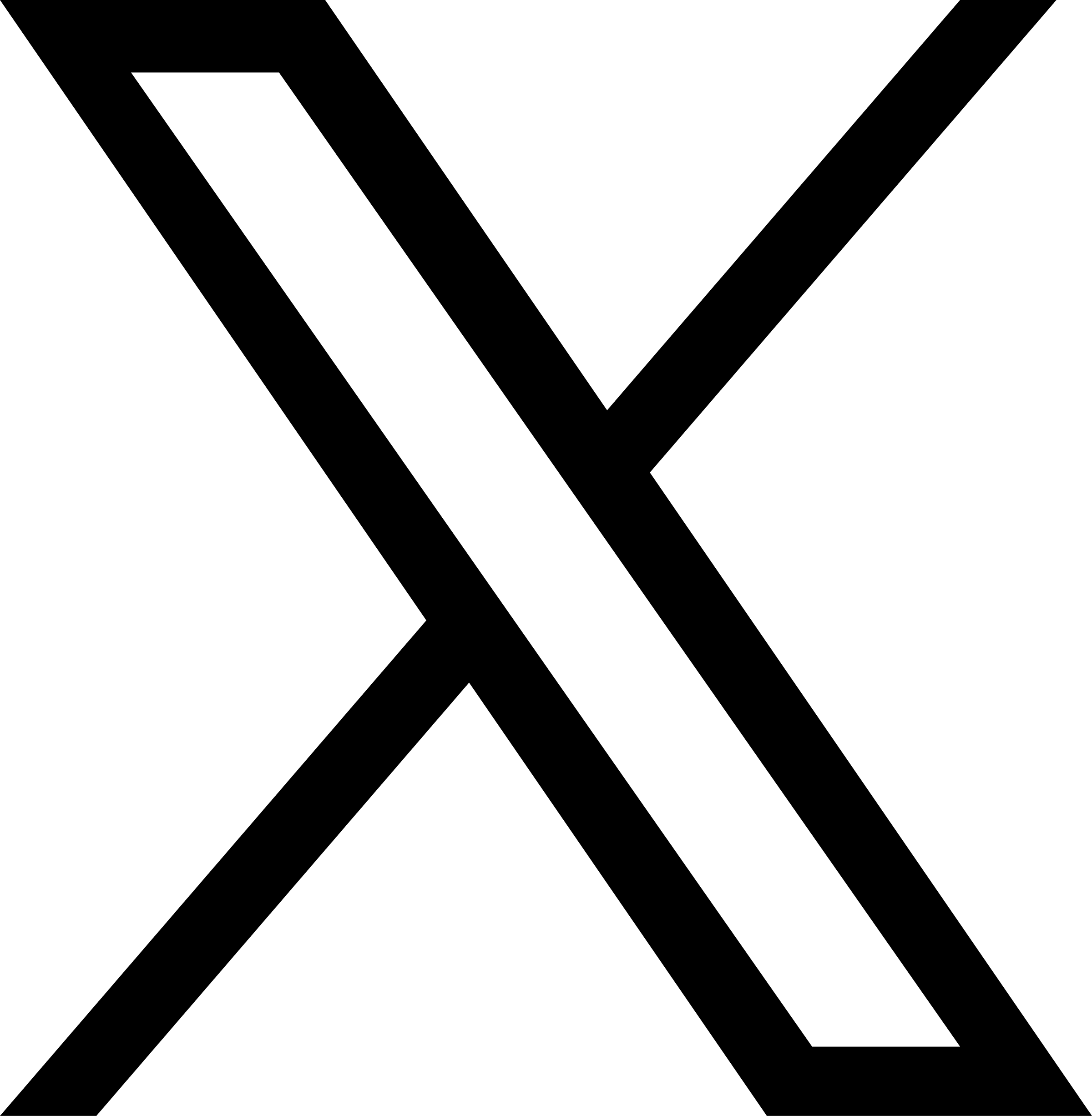Deploy WebDAV Server
WebDAV is an extension of the HTTP protocol, a sharing protocol that facilitates collaborative editing and management of documents on a network between multiple users. WebDAV client support is built into many tools involved in file editing and synchronization, macOS Finder, and the file managers of some Linux distributions.
JuiceFS supports accessing through the WebDAV protocol, which is very convenient for macOS and other operating systems that do not have native FUSE support.
Pre-requisites
Before you can configure a WebDAV server, you need to create a JuiceFS file system.
Anonymous WebDAV
For security insensitive environments such as standalone or intranet, anonymous WebDAV without authentication can be configured with the following command format.
juicefs webdav META-URL LISTENING-ADDRESS:PORT
For example, enable the WebDAV access protocol for a JuiceFS file system:
sudo juicefs webdav sqlite3://myjfs.db 192.168.1.8:80
WebDAV server needs to be accessed through the set listening address and port, such as the above example uses the IP address 192.168.1.8 of the intranet, and the standard Web port number 80, when accessing without specifying the port, directly access http://192.168.1.8.
If you use another port number, you need to specify it explicitly in the address, for example, if you listen to port 9007, the access address should be http://192.168.1.8:9007.
Do not use "Guest" identity when accessing anonymous WebDAV using macOS's Finder. Please use "Registered User" identity, user name can enter any character, password can be empty, and then connect directly.
WebDAV with authentication
JuiceFS v1.0.3 and previous versions do not support authentication features.
The WebDAV authentication feature of JuiceFS requires setting the user name (WEBDAV_USER) and password (WEBDAV_PASSWORD) through environment variables, e.g.:
export WEBDAV_USER=user
export WEBDAV_PASSWORD=mypassword
sudo juicefs webdav sqlite3://myjfs.db 192.168.1.8:80
Enable HTTPS support
JuiceFS supports configuring WebDAV server protected by the HTTPS protocol, specifying certificates and private keys through --cert-file and --key-file options, either using a certificate issued by a trusted digital certificate authority CA or using OpenSSL to create self-signed certificate.
Self-signed certificate
To create a private key and certificate using OpenSSL.
-
Generate server private key
openssl genrsa -out client.key 4096 -
Generate Certificate Signing Request (CSR)
openssl req -new -key client.key -out client.csr -
Issuing certificates using CSR
openssl x509 -req -days 365 -in client.csr -signkey client.key -out client.crt
The above command will produce the following files in the current directory:
client.key: Server private Keyclient.csr: Certificate Signing Request fileclient.crt: Self-signed certificate
To create a WebDAV server you need to use client.key and client.crt, e.g.
sudo juicefs webdav \
--cert-file ./client.crt \
--key-file ./client.key \
sqlite3://myjfs.db 192.168.1.8:443
With HTTPS support enabled, the listening port number can be changed to the standard HTTPS port number 443, and then the https:// protocol is used instead, so that the port number does not need to be specified when accessing, for example: https://192.168.1.8.
Likewise, if a non-HTTPS standard port number is set, it should be explicitly specified in the access address, e.g., if you set a port to listen on 9999, the access address should be https://192.168.1.8:9999.