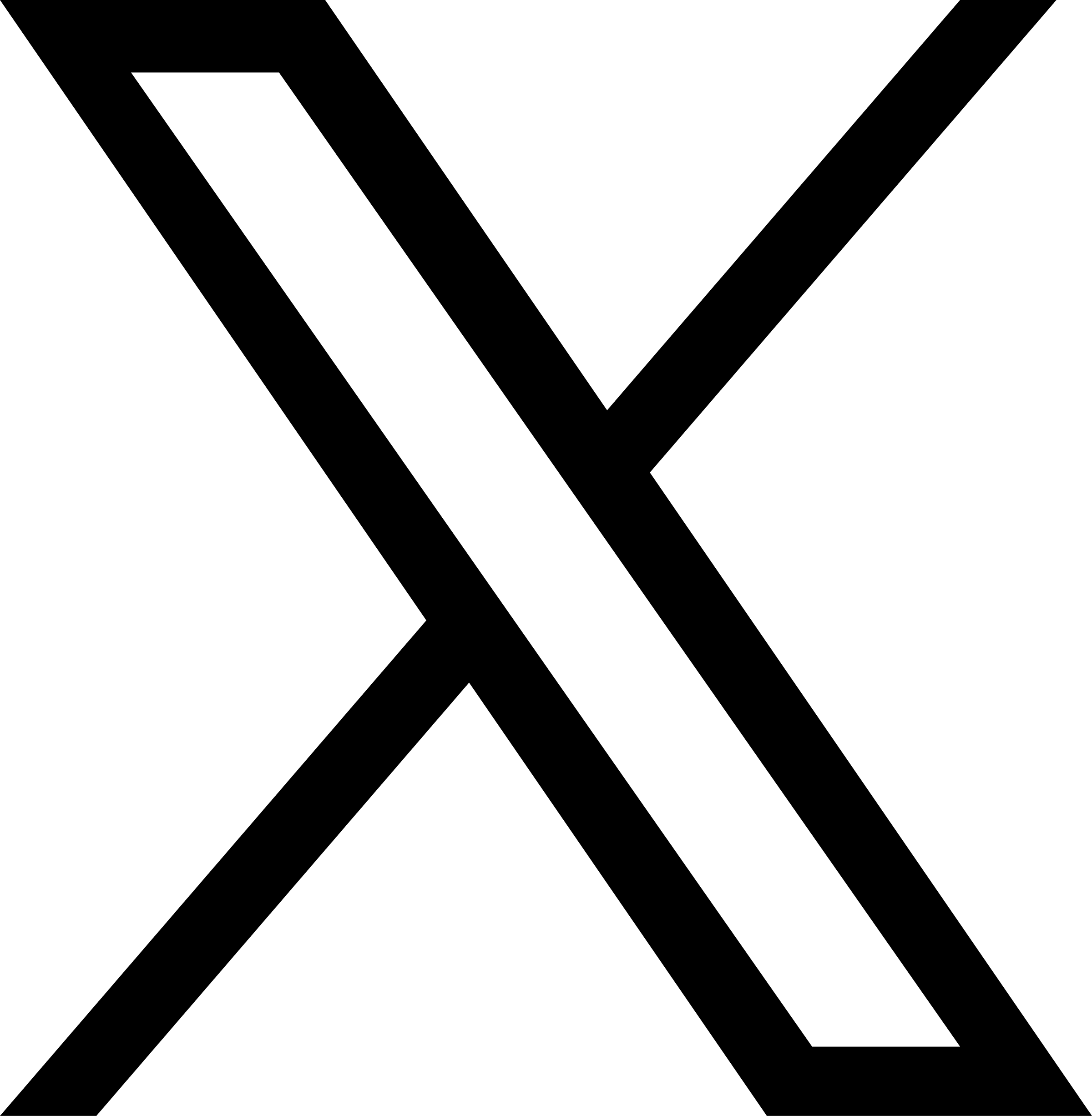How to Set Up Metadata Engine
META_PASSWORD is supported from JuiceFS v1.0. You should upgrade if you're still using older versions.
JuiceFS is a decoupled structure that separates data and metadata. Metadata can be stored in any supported database (called Metadata Engine). Many databases are supported and they all comes with different performance and intended scenarios, refer to our docs for comparison.
The storage usage of metadata
The storage space required for metadata is related to the length of the file name, the type and length of the file, and extended attributes. It is difficult to accurately estimate the metadata storage space requirements of a file system. For simplicity, we can approximate based on the storage space required for a single small file without extended attributes.
- Key-Value Database (e.g. Redis, TiKV): 300 bytes/file
- Relational Database (e.g. SQLite, MySQL, PostgreSQL): 600 bytes/file
When the average file is larger (over 64MB), or the file is frequently modified and has a lot of fragments, or there are many extended attributes, or the average file name is long (over 50 bytes), more storage space is needed.
When you need to migrate between two types of metadata engines, you can use this method to estimate the required storage space. For example, if you want to migrate the metadata engine from a relational database (MySQL) to a key-value database (Redis), and the current usage of MySQL is 30GB, then the target Redis needs to prepare at least 15GB or more of memory. The reverse is also true.
Redis Compatible Database
Redis
JuiceFS requires Redis version 4.0 and above. Redis Cluster is also supported, but in order to avoid transactions across different Redis instances, JuiceFS puts all metadata for one file system on a single Redis instance.
To ensure metadata security, JuiceFS requires maxmemory-policy noeviction, otherwise it will try to set it to noeviction when starting JuiceFS, and will print a warning log if it fails. Refer to Redis Best practices for more.
Create a file system
When using Redis as the metadata storage engine, the following format is usually used to access the database:
- TCP
- Unix socket
redis[s]://[<username>:<password>@]<host>[:<port>]/<db>
unix://[<username>:<password>@]<socket-file-path>?db=<db>
Where [] enclosed are optional and the rest are mandatory.
- If the TLS feature of Redis is enabled, the protocol header needs to use
rediss://, otherwise useredis://. <username>is introduced after Redis 6.0 and can be ignored if there is no username, but the:colon in front of the password needs to be kept, e.g.redis://:<password>@<host>:6379/1.- The default port number on which Redis listens is
6379, which can be left blank if the default port number is not changed, e.g.redis://:<password>@<host>/1. - Redis supports multiple logical databases, please replace
<db>with the actual database number used. - If you need to connect to Redis Sentinel, the format will be slightly different, refer to Redis Best Practices for details.
- If username / password contains special characters, use single quote to avoid unexpected shell interpretations, or use the
REDIS_PASSWORDenvironment.
A Redis instance can, by default, create a total of 16 logical databases, with each of these databases eligible for the creation of a singular JuiceFS file system. Thus, under ordinary circumstances, a single Redis instance may be utilized to form up to 16 JuiceFS file systems. However, it is crucial to note that the logical databases intended for use with JuiceFS must not be shared with other applications, as doing so could lead to data inconsistencies.
For example, the following command will create a JuiceFS file system named pics, using the database No. 1 in Redis to store metadata:
juicefs format \
--storage s3 \
... \
"redis://:mypassword@192.168.1.6:6379/1" \
pics
For security purposes, it is recommended to pass the password using the environment variable META_PASSWORD or REDIS_PASSWORD, e.g.
export META_PASSWORD=mypassword
Similarly, the password can be provided from a file using:
export META_PASSWORD_FILE=/secret/mypassword.txt
Then there is no need to set a password in the metadata URL.
juicefs format \
--storage s3 \
... \
"redis://192.168.1.6:6379/1" \
pics
Mount a file system
If you need to share the same file system across multiple nodes, ensure that all nodes has access to the Metadata Engine.
juicefs mount -d "redis://:mypassword@192.168.1.6:6379/1" /mnt/jfs
Passing passwords with the META_PASSWORD or REDIS_PASSWORD environment variables is also supported.
export META_PASSWORD=mypassword
juicefs mount -d "redis://192.168.1.6:6379/1" /mnt/jfs
Similarly, the password can be provided from a file using as follows:
export META_PASSWORD_FILE=/secret/mypassword.txt
juicefs mount -d "redis://192.168.1.6:6379/1" /mnt/jfs
Set up TLS
JuiceFS supports both TLS server-side encryption authentication and mTLS mutual encryption authentication connections to Redis. When connecting to Redis via TLS or mTLS, use the rediss:// protocol header. However, when using TLS server-side encryption authentication, it is not necessary to specify the client certificate and private key.
Using Redis mTLS requires JuiceFS version 1.1.0 and above
If Redis server has enabled mTLS feature, it is necessary to provide client certificate, private key, and CA certificate that issued the client certificate to connect. In JuiceFS, mTLS can be used in the following way:
juicefs format --storage s3 \
... \
"rediss://192.168.1.6:6379/1?tls-cert-file=/etc/certs/client.crt&tls-key-file=/etc/certs/client.key&tls-ca-cert-file=/etc/certs/ca.crt"
pics
In the code mentioned above, we use the rediss:// protocol header to enable mTLS functionality, and then use the following options to specify the path of the client certificate:
tls-cert-file=<path>: The path of the client certificate.tls-key-file=<path>: The path of the private key.tls-ca-cert-file=<path>: The path of the CA certificate. It is optional. If it is not specified, the system CA certificate will be used.insecure-skip-verify=trueIt can skip verifying the server certificate.
When specifying options in a URL, start with the ? symbol and use the & symbol to separate multiple options, for example: ?tls-cert-file=client.crt&tls-key-file=client.key.
In the above example, /etc/certs is just a directory name. Replace it with your actual certificate directory when using it, which can be a relative or absolute path.
KeyDB
KeyDB is an open source fork of Redis, developed to stay aligned with the Redis community. KeyDB implements multi-threading support, better memory utilization, and greater throughput on top of Redis, and also supports Active Replication, i.e., the Active Active feature.
Same as Redis, the Active Replication is asynchronous, which may cause consistency issues. So use with caution!
When being used as metadata storage engine for Juice, KeyDB is used exactly in the same way as Redis. So please refer to the Redis section for usage.
Key-Value Database
BadgerDB
BadgerDB is an embedded, persistent, and standalone Key-Value database developed in pure Go. The database files are stored locally in the specified directory.
When using BadgerDB as the JuiceFS metadata storage engine, use badger:// to specify the database path.
Create a file system
You only need to create a file system for use, and there is no need to create a BadgerDB database in advance.
juicefs format badger://$HOME/badger-data myjfs
This command creates badger-data as a database directory in the home directory of the current user, which is used as metadata storage for JuiceFS.
Mount a file system
The database path needs to be specified when mounting the file system.
juicefs mount -d badger://$HOME/badger-data /mnt/jfs
BadgerDB only allows single-process access. If you need to perform operations like gc, fsck, dump, and load, you need to unmount the file system first.
TiKV
TiKV is a distributed transactional Key-Value database. It is originally developed by PingCAP as the storage layer for their flagship product TiDB. Now TiKV is an independent open source project, and is also a granduated project of CNCF.
By using the official tool TiUP, you can easily build a local playground for testing (refer here for details). Production environment generally requires at least three hosts to store three data replicas (refer to the official document for all deployment steps).
It's recommended to use dedicated TiKV 5.0+ cluster as the metadata engine for JuiceFS.
Create a file system
When using TiKV as the metadata storage engine, parameters needs to be specified as the following format:
tikv://<pd_addr>[,<pd_addr>...]/<prefix>
The prefix is a user-defined string, which can be used to distinguish multiple file systems or applications when they share the same TiKV cluster. For example:
juicefs format \
--storage s3 \
... \
"tikv://192.168.1.6:2379,192.168.1.7:2379,192.168.1.8:2379/jfs" \
pics
Set up TLS
If you need to enable TLS, you can set the TLS configuration item by adding the query parameter after the metadata URL. Currently supported configuration items:
| Name | Value |
|---|---|
ca | CA root certificate, used to connect TiKV/PD with TLS |
cert | certificate file path, used to connect TiKV/PD with TLS |
key | private key file path, used to connect TiKV/PD with TLS |
verify-cn | verify component caller's identity, reference link |
For example:
juicefs format \
--storage s3 \
... \
"tikv://192.168.1.6:2379,192.168.1.7:2379,192.168.1.8:2379/jfs?ca=/path/to/ca.pem&cert=/path/to/tikv-server.pem&key=/path/to/tikv-server-key.pem&verify-cn=CN1,CN2" \
pics
Mount a file system
juicefs mount -d "tikv://192.168.1.6:2379,192.168.1.7:2379,192.168.1.8:2379/jfs" /mnt/jfs
etcd
etcd is a small-scale key-value database with high availability and reliability, which can be used as metadata storage for JuiceFS.
Create a file system
When using etcd as the metadata engine, the Meta-URL parameter needs to be specified in the following format:
etcd://[user:password@]<addr>[,<addr>...]/<prefix>
Where user and password are required when etcd enables user authentication. The prefix is a user-defined string. When multiple file systems or applications share an etcd cluster, setting the prefix can avoid confusion and conflict. An example is as follows:
juicefs format etcd://user:password@192.168.1.6:2379,192.168.1.7:2379,192.168.1.8:2379/jfs pics
Set up TLS
If you need to enable TLS, set the TLS configuration item by adding the query parameter after the metadata URL, use absolute path for certificate files to avoid file not found error.
| Name | Value |
|---|---|
cacert | CA root certificate |
cert | certificate file path |
key | private key file path |
server-name | name of server |
insecure-skip-verify | 1 |
For example:
juicefs format \
--storage s3 \
... \
"etcd://192.168.1.6:2379,192.168.1.7:2379,192.168.1.8:2379/jfs?cert=/path/to/ca.pem&cacert=/path/to/etcd-server.pem&key=/path/to/etcd-key.pem&server-name=etcd" \
pics
Mount a file system
juicefs mount -d "etcd://192.168.1.6:2379,192.168.1.7:2379,192.168.1.8:2379/jfs" /mnt/jfs
When mounting to the background, the path to the certificate needs to use an absolute path.
FoundationDB Added in v1.1
FoundationDB is a distributed database that can hold large-scale structured data on multiple clustered servers. The database system focuses on high performance, high scalability, and good fault tolerance. Using FoundationDB as the metadata engine requires its client library, so by default it is not enabled in the JuiceFS released binaries. If you need to use it, please compile it yourself.
Compile JuiceFS
First, you need to install the FoundationDB client library (refer to the official documentation for more details):
- Debian and derivatives
- RHEL and derivatives
curl -O https://github.com/apple/foundationdb/releases/download/6.3.25/foundationdb-clients_6.3.25-1_amd64.deb
sudo dpkg -i foundationdb-clients_6.3.25-1_amd64.deb
curl -O https://github.com/apple/foundationdb/releases/download/6.3.25/foundationdb-clients-6.3.25-1.el7.x86_64.rpm
sudo rpm -Uvh foundationdb-clients-6.3.25-1.el7.x86_64.rpm
Then, compile JuiceFS supporting FoundationDB:
make juicefs.fdb
Create a file system
When using FoundationDB as the metadata engine, the Meta-URL parameter needs to be specified in the following format:
fdb:[config file address]?prefix=<prefix>
The <cluster_file_path> is the FoundationDB configuration file path, which is used to connect to the FoundationDB server. The <prefix> is a user-defined string, which can be used to distinguish multiple file systems or applications when they share the same FoundationDB cluster. For example:
juicefs.fdb format \
--storage s3 \
... \
"fdb:///etc/foundationdb/fdb.cluster?prefix=jfs" \
pics
Set up TLS
If you need to enable TLS, the general steps are as follows. For details, please refer to official documentation.
Use OpenSSL to generate a CA certificate
openssl req -x509 -nodes -days 365 -newkey rsa:2048 -keyout private.key -out cert.crt
cat cert.crt private.key > fdb.pem
Configure TLS
| Command-line Option | Client Option | Environment Variable | Purpose |
|---|---|---|---|
tls_certificate_file | TLS_cert_path | FDB_TLS_CERTIFICATE_FILE | Path to the file from which the local certificates can be loaded |
tls_key_file | TLS_key_path | FDB_TLS_KEY_FILE | Path to the file from which to load the private key |
tls_verify_peers | tls_verify_peers | FDB_TLS_VERIFY_PEERS | The byte-string for the verification of peer certificates and sessions |
tls_password | tls_password | FDB_TLS_PASSWORD | The byte-string representing the passcode for unencrypting the private key |
tls_ca_file | TLS_ca_path | FDB_TLS_CA_FILE | Path to the file containing the CA certificates to trust |
Configure the server
The TLS parameters can be configured in foundationdb.conf or environment variables, as shown in the following configuration files (emphasis on the [foundationdb.4500] configuration).
[fdbmonitor]
user = foundationdb
group = foundationdb
[general]
restart-delay = 60
## by default, restart-backoff = restart-delay-reset-interval = restart-delay
# initial-restart-delay = 0
# restart-backoff = 60
# restart-delay-reset-interval = 60
cluster-file = /etc/foundationdb/fdb.cluster
# delete-envvars =
# kill-on-configuration-change = true
## Default parameters for individual fdbserver processes
[fdbserver]
command = /usr/sbin/fdbserver
#public-address = auto:$ID
#listen-address = public
datadir = /var/lib/foundationdb/data/$ID
logdir = /var/log/foundationdb
# logsize = 10MiB
# maxlogssize = 100MiB
# machine-id =
# datacenter-id =
# class =
# memory = 8GiB
# storage-memory = 1GiB
# cache-memory = 2GiB
# metrics-cluster =
# metrics-prefix =
[fdbserver.4500]
Public - address = 127.0.0.1:4500: TLS
listen-address = public
tls_certificate_file = /etc/foundationdb/fdb.pem
tls_ca_file = /etc/foundationdb/cert.crt
tls_key_file = /etc/foundationdb/private.key
tls_verify_peers= Check.Valid=0
[backup_agent]
command = /usr/lib/foundationdb/backup_agent/backup_agent
logdir = /var/log/foundationdb
[backup_agent.1]
In addition, you need to add the suffix :tls after the address in fdb.cluster, fdb.cluster is as follows:
U6pT9Jhl:ClZfjAWM@127.0.0.1:4500:tls
Configure the client
You need to configure TLS parameters and fdb.cluster on the client machine, fdbcli is the same.
Connected by fdbcli:
fdbcli --tls_certificate_file=/etc/foundationdb/fdb.pem \
--tls_ca_file=/etc/foundationdb/cert.crt \
--tls_key_file=/etc/foundationdb/private.key \
--tls_verify_peers=Check.Valid=0
Connected by API (fdbcli also applies):
export FDB_TLS_CERTIFICATE_FILE=/etc/foundationdb/fdb.pem \
export FDB_TLS_CA_FILE=/etc/foundationdb/cert.crt \
export FDB_TLS_KEY_FILE=/etc/foundationdb/private.key \
export FDB_TLS_VERIFY_PEERS=Check.Valid=0
Mount a file system
juicefs.fdb mount -d \
"fdb:///etc/foundationdb/fdb.cluster?prefix=jfs" \
/mnt/jfs
SQL Database
Each database can only be used by one JuiceFS file system by default. If you want multiple file systems to share a database, you can achieve this by adding a table_prefix Added in v1.3 query parameter in the META-URL to add different table prefixes for different file systems.
For example: mysql://user:mypassword@(192.168.1.6:3306)/juicefs?table_prefix=volume1
MySQL
MySQL is one of the most popular open source relational databases, and is often preferred for web applications.
MariaDB is an open source branch of MySQL, maintained by the original developers of MySQL. With its high compatibility with MySQL, setting up the Meta engine in MariaDB uses the same parameters and configurations as MySQL.
OceanBase is a self-developed distributed relational database designed for processing massive data and high-concurrency transactions. It features high performance, strong consistency, and high availability. OceanBase is also highly compatible with MySQL, allowing the metadata engine to be configured in the same way.
Create a file system
When using MySQL as the metadata storage engine, you need to create a database manually before create the file system. The command with the following format is usually used to access the database:
- TCP
- Unix socket
mysql://<username>[:<password>]@(<host>:3306)/<database-name>
mysql://<username>[:<password>]@unix(<socket-file-path>)/<database-name>
- Don't leave out the
()brackets on either side of the URL. - Special characters in passwords do not require url encoding
For example:
juicefs format \
--storage s3 \
... \
"mysql://user:mypassword@(192.168.1.6:3306)/juicefs" \
pics
A more secure approach would be to pass the database password through the environment variable META_PASSWORD:
export META_PASSWORD="mypassword"
juicefs format \
--storage s3 \
... \
"mysql://user@(192.168.1.6:3306)/juicefs" \
pics
Or equivalently:
export META_PASSWORD_FILE="/secret/mypassword.txt"
juicefs format \
--storage s3 \
... \
"mysql://user@(192.168.1.6:3306)/juicefs" \
pics
To connect to a TLS enabled MySQL server, pass the tls=true parameter (or tls=skip-verify if using a self-signed certificate):
juicefs format \
--storage s3 \
... \
"mysql://user:mypassword@(192.168.1.6:3306)/juicefs?tls=true" \
pics
Mount a file system
juicefs mount -d "mysql://user:mypassword@(192.168.1.6:3306)/juicefs" /mnt/jfs
Passing password with the META_PASSWORD environment variable is also supported when mounting a file system.
export META_PASSWORD="mypassword"
juicefs mount -d "mysql://user@(192.168.1.6:3306)/juicefs" /mnt/jfs
Passing the password using a file is also supported as follows:
export META_PASSWORD_FILE="/secret/mypassword.txt"
juicefs mount -d "mysql://user@(192.168.1.6:3306)/juicefs" /mnt/jfs
To connect to a TLS enabled MySQL server, pass the tls=true parameter (or tls=skip-verify if using a self-signed certificate):
juicefs mount -d "mysql://user:mypassword@(192.168.1.6:3306)/juicefs?tls=true" /mnt/jfs
For more examples of MySQL database address format, please refer to Go-MySQL-Driver.
PostgreSQL
PostgreSQL is a powerful open source relational database with a perfect ecosystem and rich application scenarios, and it also works as the metadata engine of JuiceFS.
Many cloud computing platforms offer hosted PostgreSQL database services, or you can deploy one yourself by following the Usage Wizard.
Other PostgreSQL-compatible databases (such as CockroachDB) can also be used as metadata engine.
Create a file system
When using PostgreSQL as the metadata storage engine, you need to create a database manually before creating the file system by following the format below:
- TCP
- Unix socket
postgres://[username][:<password>]@<host>[:5432]/<database-name>[?parameters]
postgres://[username][:<password>]@/<database-name>?host=<socket-directories-path>[¶meters]
Where [] enclosed are optional and the rest are mandatory.
For example:
juicefs format \
--storage s3 \
... \
"postgres://user:mypassword@192.168.1.6:5432/juicefs" \
pics
A more secure approach would be to pass the database password through the environment variable META_PASSWORD:
export META_PASSWORD="mypassword"
juicefs format \
--storage s3 \
... \
"postgres://user@192.168.1.6:5432/juicefs" \
pics
The password can also be passed using a file as follows:
export META_PASSWORD_FILE="/secret/mypassword.txt"
juicefs format \
--storage s3 \
... \
"postgres://user@192.168.1.6:5432/juicefs" \
pics
- JuiceFS uses public schema by default, if you want to use a
non-public schema, you need to specifysearch_pathin the connection string parameter. e.gpostgres://user:mypassword@192.168.1.6:5432/juicefs?search_path=pguser1 - If the
public schemais not the first hit in thesearch_pathconfigured on the PostgreSQL server, thesearch_pathparameter must be explicitly set in the connection string. - The
search_pathconnection parameter can be set to multiple schemas natively, but currently JuiceFS only supports setting one.postgres://user:mypassword@192.168.1.6:5432/juicefs?search_path=pguser1,publicwill be considered illegal. - Special characters in the password need to be replaced by url encoding. For example,
|needs to be replaced with%7C.
Mount a file system
juicefs mount -d "postgres://user:mypassword@192.168.1.6:5432/juicefs" /mnt/jfs
Passing password with the META_PASSWORD environment variable is also supported when mounting a file system.
export META_PASSWORD="mypassword"
juicefs mount -d "postgres://user@192.168.1.6:5432/juicefs" /mnt/jfs
Passing a password using a file is also supported as follows:
export META_PASSWORD_FILE="/secret/mypassword.txt"
juicefs mount -d "postgres://user@192.168.1.6:5432/juicefs" /mnt/jfs
Troubleshooting
The JuiceFS client connects to PostgreSQL via SSL encryption by default. If you encountered an error saying pq: SSL is not enabled on the server, you need to enable SSL encryption for PostgreSQL according to your own business scenario, or you can disable it by adding a parameter to the metadata URL Validation.
juicefs format \
--storage s3 \
... \
"postgres://user@192.168.1.6:5432/juicefs?sslmode=disable" \
pics
Additional parameters can be appended to the metadata URL. More details can be seen here.
SQLite
SQLite is a widely used small, fast, single-file, reliable and full-featured SQL database engine.
The SQLite database has only one file, which is very flexible to create and use. When using SQLite as the JuiceFS metadata storage engine, there is no need to create a database file in advance, and you can directly create a file system:
juicefs format \
--storage s3 \
... \
"sqlite3://my-jfs.db" \
pics
Executing the above command will automatically create a database file named my-jfs.db in the current directory. Please keep this file properly!
Mount the file system:
juicefs mount -d "sqlite3://my-jfs.db" /mnt/jfs/
Please note the location of the database file, if it is not in the current directory, you need to specify the absolute path to the database file, e.g.
juicefs mount -d "sqlite3:///home/herald/my-jfs.db" /mnt/jfs/
One can also add driver supported PRAGMA Statements to the connection string like:
"sqlite3://my-jfs.db?cache=shared&_busy_timeout=5000"
For more examples of SQLite database address format, please refer to Go-SQLite3 Driver.
Since SQLite is a single-file database, usually only the host where the database is located can access it. Therefore, SQLite database is more suitable for standalone use. For multiple servers sharing the same file system, it is recommended to use databases such as Redis or MySQL.