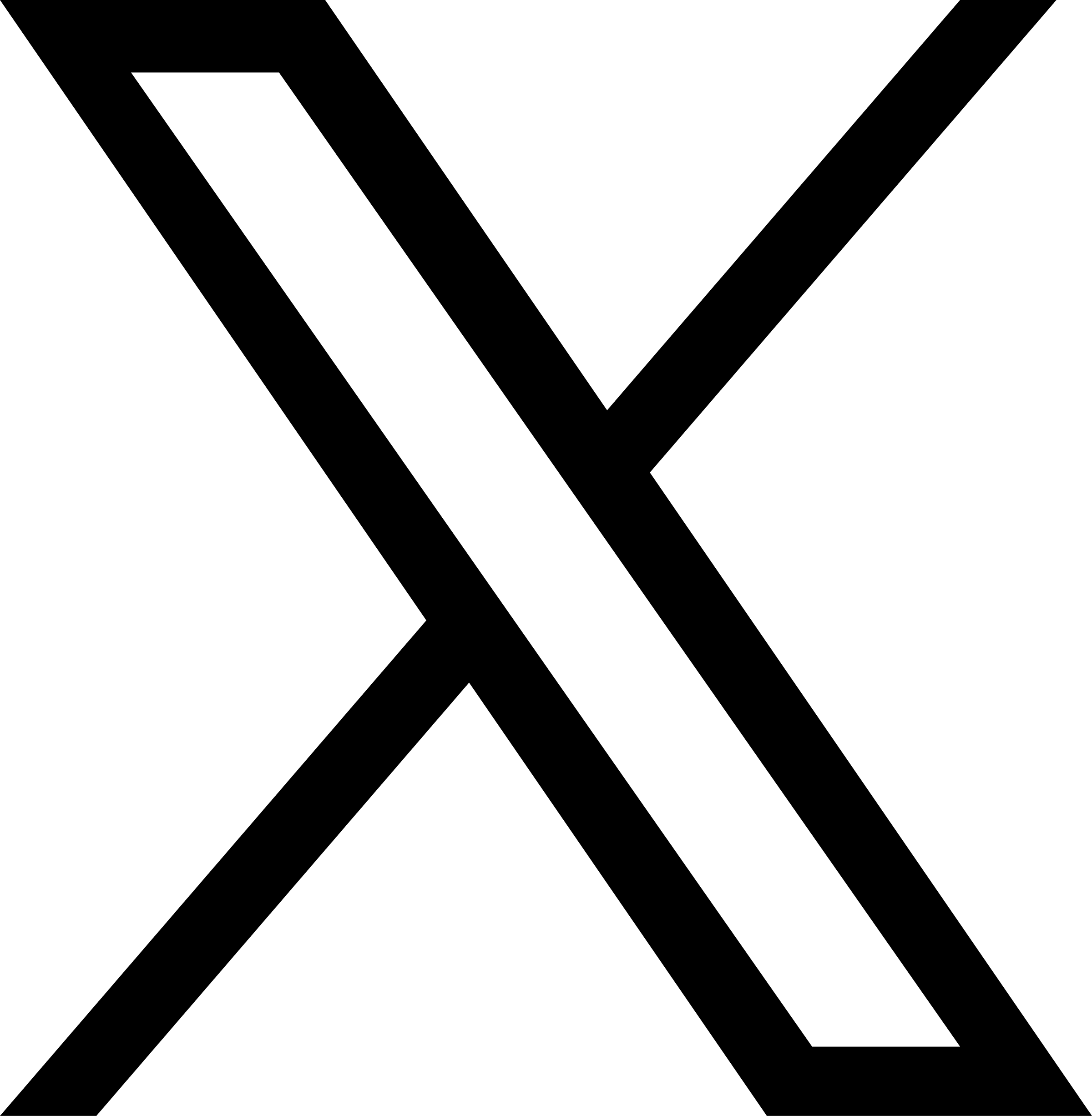Status Check & Maintenance
Any storage system needs regular checks and maintenance after it is put into use to promptly identify and address potential issues, ensuring the reliability of the file system and the integrity and consistency of stored data.
JuiceFS provides a series of tools to check and maintain the file system. These tools not only help you understand the basic information of the file system and its operational status, but also help you detect and fix potential problems more easily.
status
The juicefs status command reviews basic information about a JuiceFS file system and the status of all active sessions, including mounts, SDK accesses, S3 Gateway, and WebDAV connections.
The basic information of the file system includes name, UUID, storage type, bucket, and Trash status.
juicefs status redis://xxx.cache.amazonaws.com:6379/1
{
"Setting": {
"Name": "myjfs",
"UUID": "6b0452fc-0502-404c-b163-c9ab577ec766",
"Storage": "s3",
"Bucket": "https://xxx.s3.amazonaws.com",
"AccessKey": "xxx",
"SecretKey": "removed",
"BlockSize": 4096,
"Compression": "none",
"TrashDays": 1,
"MetaVersion": 1
},
"Sessions": [
{
"Sid": 2,
"Heartbeat": "2021-08-23T16:47:59+08:00",
"Version": "1.0.0+2022-08-08.cf0c269",
"Hostname": "ubuntu-s-1vcpu-1gb-sgp1-01",
"MountPoint": "/home/herald/mnt",
"ProcessID": 2869146
}
]
}
Specifying the Sid of a session with the --session, -s option allows you to provide more information about the session.
juicefs status --session 2 redis://xxx.cache.amazonaws.com:6379/1
{
"Sid": 2,
"Heartbeat": "2021-08-23T16:47:59+08:00",
"Version": "1.0.0+2022-08-08.cf0c269",
"Hostname": "ubuntu-s-1vcpu-1gb-sgp1-01",
"MountPoint": "/home/herald/mnt",
"ProcessID": 2869146
}
Depending on the status of the session, the message may also include:
- Sustained inodes: These are files that have been deleted but remain open in the current session, temporarily retained until they are closed.
- Flocks: BSD lock information about the file locked by this session.
- Plocks: POSIX lock information about the file locked by this session.
info
The juicefs info command checks the metadata information of the specified file or directory, including the object path on the object storage for each block corresponding to that file.
Check file metadata
This command checks the metadata of a file:
$ juicefs info mnt/luggage-6255515.jpg
mnt/luggage-6255515.jpg :
inode: 36
files: 1
dirs: 0
length: 789.02 KiB (807955 Bytes)
size: 792.00 KiB (811008 Bytes)
path: /luggage-6255515.jpg
objects:
+------------+------------------------------+--------+--------+--------+
| chunkIndex | objectName | size | offset | length |
+------------+------------------------------+--------+--------+--------+
| 0 | myjfs/chunks/0/0/80_0_807955 | 807955 | 0 | 807955 |
+------------+------------------------------+--------+--------+--------+
Check directory metadata
This command checks only one level of directories by default:
$ juicefs info ./mnt
mnt :
inode: 1
files: 9
dirs: 4
length: 2.41 MiB (2532102 Bytes)
size: 2.44 MiB (2555904 Bytes)
path: /
If you want to recursively check all subdirectories, you need to specify the --recursive, -r option:
$ juicefs info -r ./mnt
./mnt :
inode: 1
files: 33
dirs: 4
length: 80.29 MiB (84191037 Bytes)
size: 80.34 MiB (84242432 Bytes)
path: /
Check metadata with inodes
You can also perform reverse lookup on the file path and data block information via inodes, but you need to enter the mount point directory.
~ $ cd mnt
~/mnt $ juicefs info -i 36
36 :
inode: 36
files: 1
dirs: 0
length: 789.02 KiB (807955 Bytes)
size: 792.00 KiB (811008 Bytes)
path: /luggage-6255515.jpg
objects:
+------------+------------------------------+--------+--------+--------+
| chunkIndex | objectName | size | offset | length |
+------------+------------------------------+--------+--------+--------+
| 0 | myjfs/chunks/0/0/80_0_807955 | 807955 | 0 | 807955 |
+------------+------------------------------+--------+--------+--------+
gc
The juicefs gc command handles "object leaks" and runs compaction on data fragments created by file overwrites. It scans metadata and compares it with object storage to find or clean up any object storage blocks that need processing.
An object leak is a situation where a block of data is in the object storage, but there is no corresponding record in the metadata engine. Object leaks are rare and can be caused by program bugs, unanticipated problems with the metadata engine or object storage, power outages, and network disconnections.
Temporary intermediate files may be produced when files are uploaded to the object storage. After the writing is complete, they will be cleaned up. To avoid intermediate files being misclassified as leaked objects, juicefs gc skips files uploaded in the last 1 hour by default. The skipped time range (in seconds) can be adjusted via the JFS_GC_SKIPPEDTIME environment variable. For example, to set skip the last 2 hours of files: export JFS_GC_SKIPPEDTIME=7200.
Because the juicefs gc command scans all objects in the object storage, there is some overhead in executing this command for file systems with large amounts of data.
Scan for leaked objects
Although object leaks almost never occur, you can still perform the appropriate routine checks as needed. By default, juicefs gc only performs scans:
$ juicefs gc sqlite3://myjfs.db
2022/11/10 11:35:53.662024 juicefs[24404] <INFO>: Meta address: sqlite3://myjfs.db [interface.go:402]
2022/11/10 11:35:53.662759 juicefs[24404] <INFO>: Data use file:///Users/herald/.juicefs/local/myjfs/ [gc.go:108]
Listed slices count: 92
Scanned objects count: 91 / 91 [======================================] done
Valid objects count: 91
Valid objects bytes: 7.67 MiB (8040969 Bytes)
Leaked objects count: 0
Leaked objects bytes: 0.00 b (0 Bytes)
Skipped objects count: 0
Skipped objects bytes: 0.00 b (0 Bytes)
2022/11/10 11:35:53.665015 juicefs[24404] <INFO>: scanned 91 objects, 91 valid, 0 leaked (0 bytes), 0 skipped (0 bytes) [gc.go:306]
Purge leaked objects
When the juicefs gc command scans for "leaked objects", you can purge them with the --delete option. The client starts 10 threads by default to perform the purge operation. You can adjust the number of threads with the --threads, -p option.
$ juicefs gc sqlite3://myjfs.db --delete
2022/11/10 10:49:31.490016 juicefs[24086] <INFO>: Meta address: sqlite3://myjfs.db [interface.go:402]
2022/11/10 10:49:31.490831 juicefs[24086] <INFO>: Data use file:///Users/herald/.juicefs/local/myjfs/ [gc.go:108]
Listed slices count: 92
Deleted pending count: 0
Scanned objects count: 103 / 103 [====================================] done
Valid objects count: 92
Valid objects bytes: 7.67 MiB (8045065 Bytes)
Leaked objects count: 11
Leaked objects bytes: 12.87 MiB (13494874 Bytes)
Skipped objects count: 0
Skipped objects bytes: 0.00 b (0 Bytes)
2022/11/10 10:49:31.493682 juicefs[24086] <INFO>: scanned 103 objects, 92 valid, 11 leaked (13494874 bytes), 0 skipped (0 bytes) [gc.go:306]
Then, you can run juicefs gc again to check if the purge was successful.
fsck
The juicefs fsck tool performs block-by-block comparison with metadata, mainly to fix various problems that may occur and can be fixed within the file system. It can help you find cases where records exist in the metadata engine but there is no corresponding data block in the object storage. It can also check if the file attribute information exists.
$ juicefs fsck sqlite3://myjfs2.db
2022/11/10 17:31:19.062348 juicefs[26158] <INFO>: Meta address: sqlite3://myjfs2.db [interface.go:402]
2022/11/10 17:31:19.063132 juicefs[26158] <INFO>: Data use file:///Users/herald/.juicefs/local/myjfs/ [fsck.go:73]
2022/11/10 17:31:19.065857 juicefs[26158] <ERROR>: can't find block 0/1/1063_0_2693747 for file /david-bruno-silva-Z19vToWBDIc-unsplash.jpg: stat /Users/herald/.juicefs/local/myjfs/chunks/0/1/1063_0_2693747: no such file or directory [fsck.go:146]
Found blocks count: 68
Found blocks bytes: 34.24 MiB (35904042 Bytes)
Listed slices count: 65
Scanned slices count: 65 / 65 [=======================================] done
Scanned slices bytes: 36.81 MiB (38597789 Bytes)
Lost blocks count: 1
Lost blocks bytes: 2.57 MiB (2693747 Bytes)
2022/11/10 17:31:19.066243 juicefs[26158] <FATAL>: 1 objects are lost (2693747 bytes), 1 broken files:
INODE: PATH
57: /david-bruno-silva-Z19vToWBDIc-unsplash.jpg [fsck.go:168]
As you can see from the results, the juicefs fsck scan found a file corruption in the file system due to a missing data block.
Although the result indicates that the file in the backend storage is corrupted, it is still necessary to check if the file is accessible at the mount point. This is because JuiceFS caches the recently accessed file data locally, and the version of the file before the corruption can be re-uploaded with the cached file data block to avoid losing data if it is already cached locally. You can look for cached data in the cache directory (the path corresponding to the --cache-dir option) based on the path of the block output from the juicefs fsck command. For example, the path of the missing block in the above example is 0/1/1063_0_2693747.
compact
The juicefs compact command is a new feature introduced in version v1.2. It is a tool used to handle the fragmented data caused by overwrite operations. This tool merges or cleans up the large amounts of non-contiguous slices created by random writes, thereby improving the read performance of the file system.
Unlike juicefs gc, which performs garbage collection and fragment cleaning for the entire file system, juicefs compact only handles the fragmented data caused by overwrite operations and does not handle object leaks or pending cleanup objects. Additionally, juicefs compact only handles the fragmented data within a specified directory and does not handle the entire file system.
You can use the following command to execute juicefs compact:
juicefs compact /mnt/jfs/foo
You can also specify the number of concurrent threads using the -p or --threads option to speed up processing. The default value is 10, but you can adjust it based on your actual situation.
juicefs compact /mnt/jfs/foo -p 20