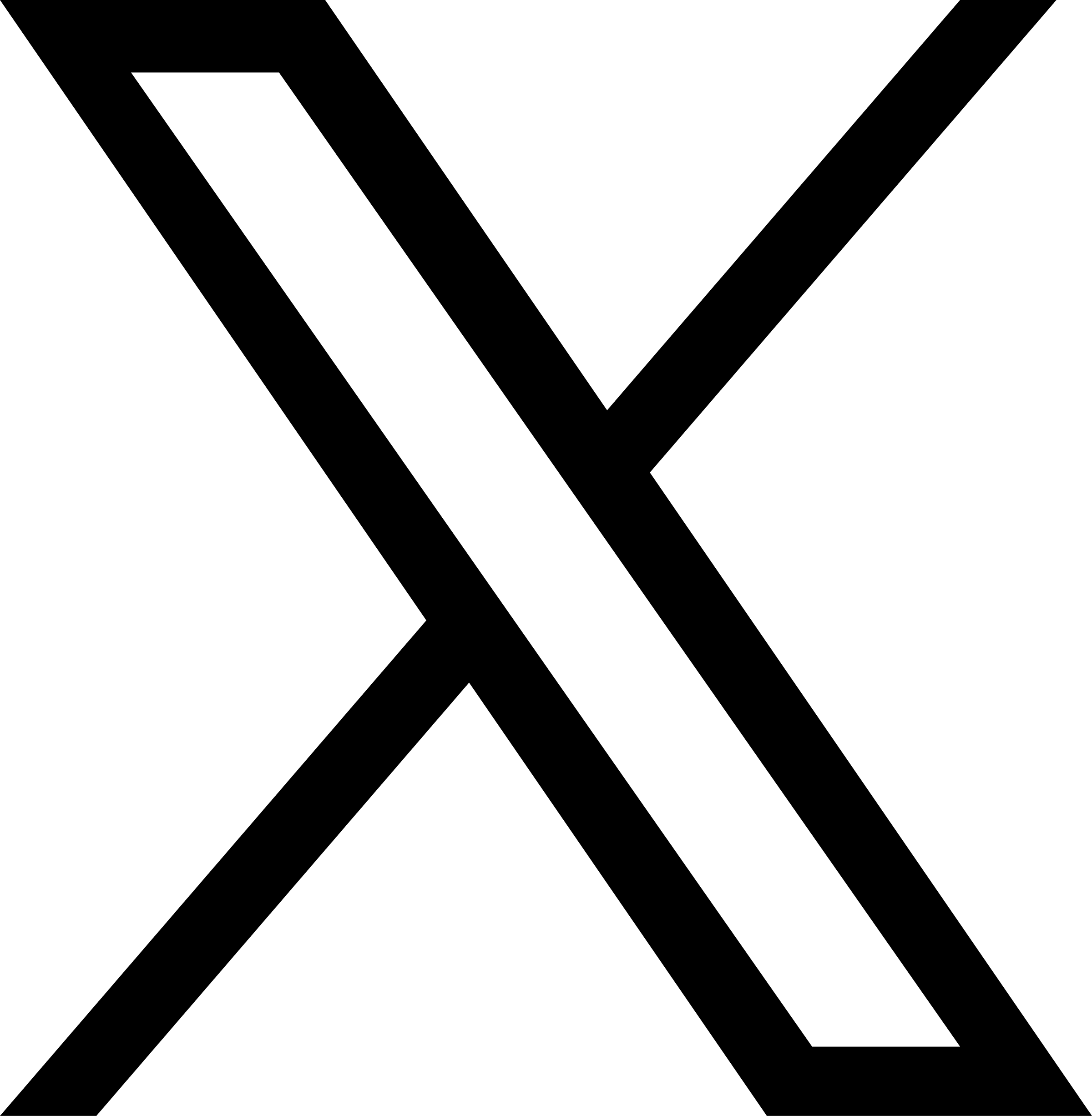Production Recommendations
Best practices and recommended settings when going production.
Mount Pod settings
- Enable Automatic Mount Point Recovery;
- To support smooth upgrade of Mount Pods, please configure the CSI dashboard or the JuiceFS kubectl plugin in advance;
- For dynamic PV scenarios, it is recommended to configure a more readable PV directory name;
- The
--writebackoption is strongly advised against, as it can easily cause data loss especially when used inside containers, if not properly managed. See "Write Cache in Client (Community Edition)" and "Write Cache in Client (Cloud Service)"; - When cluster resources are limited, refer to techniques in Resource Optimization for optimization;
- It's recommended to set non-preempting PriorityClass for Mount Pod, see documentation for details.
- Best practices for reducing node capacity. see documentation。
Sidecar recommendations
Exit order
Starting from v0.27.0, CSI Driver supports Kubernetes native sidecar containers. So if you are running Kubernetes v1.29 with CSI Driver v0.27.0 or newer versions, no special configurations are needed to ensure optimal exit order (sidecar containers terminate only after the application containers have exited).
But if your cluster does not yet meet the above version requirements, we recommend users configure the preStop lifecycle hook to control exit order:
mountPodPatch:
- terminationGracePeriodSeconds: 3600
lifecycle:
preStop:
exec:
command:
- sh
- -c
- |
sleep 30;
Above snippet does only the simplest: sidecar (our mount container) exits after 30 seconds. But if your application listens on a particular network port, you can test this port to establish dependency and ensure sidecar exit order.
mountPodPatch:
- terminationGracePeriodSeconds: 3600
lifecycle:
preStop:
exec:
command:
- sh
- -c
- |
set +e
# Change URL address accordingly
url=http://127.0.0.1:8000
while :
do
res=$(curl -s -w '%{exitcode}' $url)
# Application is regarded as exited only on "Connection refused" output
if [[ "$res" == 7 ]]
then
exit 0
else
echo "$url is still open, wait..."
sleep 1
fi
done
Configure Mount Pod monitoring (Community Edition)
Content in this section is only applicable to JuiceFS Community Edition, because Enterprise Edition doesn't provide metrics via local port, instead a centralized metrics API is provided, see enterprise docs.
By default (not using hostNetwork), the Mount Pod provides a metrics API through port 9567 (you can also add metrics option in mountOptions to customize the port number), the port name is metrics, so the monitoring configuration of Prometheus can be configured as follows.
Collect data in Prometheus
Add below scraping config into prometheus.yml:
scrape_configs:
- job_name: 'juicefs'
kubernetes_sd_configs:
- role: pod
relabel_configs:
- source_labels: [__meta_kubernetes_pod_phase]
separator: ;
regex: (Failed|Succeeded)
replacement: $1
action: drop
- source_labels: [__meta_kubernetes_pod_label_app_kubernetes_io_name, __meta_kubernetes_pod_labelpresent_app_kubernetes_io_name]
separator: ;
regex: (juicefs-mount);true
replacement: $1
action: keep
- source_labels: [__meta_kubernetes_pod_container_port_name]
separator: ;
regex: metrics # The metrics API port name of Mount Pod
replacement: $1
action: keep
- separator: ;
regex: (.*)
target_label: endpoint
replacement: metrics
action: replace
- source_labels: [__address__]
separator: ;
regex: (.*)
modulus: 1
target_label: __tmp_hash
replacement: $1
action: hashmod
- source_labels: [__tmp_hash]
separator: ;
regex: "0"
replacement: $1
action: keep
Above example assumes that Prometheus runs within the cluster, if that isn't the case, apart from properly configure your network to allow Prometheus accessing the Kubernetes nodes, you'll also need to add api_server and tls_config:
scrape_configs:
- job_name: 'juicefs'
kubernetes_sd_configs:
# Refer to https://github.com/prometheus/prometheus/issues/4633
- api_server: <Kubernetes API Server>
role: pod
tls_config:
ca_file: <...>
cert_file: <...>
key_file: <...>
insecure_skip_verify: false
relabel_configs:
...
Prometheus Operator
For Prometheus Operator, add a new PodMonitor:
apiVersion: monitoring.coreos.com/v1
kind: PodMonitor
metadata:
name: juicefs-mounts-monitor
labels:
name: juicefs-mounts-monitor
spec:
namespaceSelector:
matchNames:
# Set to CSI Driver's namespace, default to kube-system
- <namespace>
selector:
matchLabels:
app.kubernetes.io/name: juicefs-mount
podMetricsEndpoints:
- port: metrics # The metrics API port name of Mount Pod
path: '/metrics'
scheme: 'http'
interval: '5s'
And then reference this PodMonitor in the Prometheus definition:
apiVersion: monitoring.coreos.com/v1
kind: Prometheus
metadata:
name: prometheus
spec:
serviceAccountName: prometheus
podMonitorSelector:
matchLabels:
name: juicefs-mounts-monitor
resources:
requests:
memory: 400Mi
enableAdminAPI: false
Grafana visualization
Once metrics data is collected, refer to the following documents to set up Grafana dashboard:
Collect Mount Pod logs using EFK
Troubleshooting CSI Driver usually involves reading Mount Pod logs, if checking Mount Pod logs in real time isn't enough, consider deploying an EFK (Elasticsearch + Fluentd + Kibana) stack (or other suitable systems) in Kubernetes Cluster to collect Pod logs for query. Taking EFK for example:
- Elasticsearch: index logs and provide a complete full-text search engine, which can facilitate users to retrieve the required data from the log. For installation, refer to the official documentation.
- Fluentd: fetch container log files, filter and transform log data, and then deliver the data to the Elasticsearch cluster. For installation, refer to the official documentation.
- Kibana: visual analysis of logs, including log search, processing, and gorgeous dashboard display, etc. For installation, refer to the official documentation.
The Mount Pod is labeled app.kubernetes.io/name: juicefs-mount. Add the configuration below to the Fluentd configuration:
<filter kubernetes.**>
@id filter_log
@type grep
<regexp>
key $.kubernetes.labels.app_kubernetes_io/name
pattern ^juicefs-mount$
</regexp>
</filter>
And add the following parser plugin to the Fluentd configuration file:
<filter kubernetes.**>
@id filter_parser
@type parser
key_name log
reserve_data true
remove_key_name_field true
<parse>
@type multi_format
<pattern>
format json
</pattern>
<pattern>
format none
</pattern>
</parse>
</filter>
Enable Validating Webhook
We recommend enabling the validating webhook in your production environment to prevent errors in configuration that could disrupt the normal operation of Mount Pods. For instance:
-
A single Pod may be using multiple PersistentVolumes (PVs), but if the
volumeHandleis duplicated, it will fail to mount properly. -
Incomplete or incorrect information in a
secretcan also prevent the Pod from mounting successfully.
validatingWebhook:
enabled: true
CSI Controller high availability
From 0.19.0 and above, CSI Driver supports CSI Controller HA (enabled by default), to effectively avoid single point of failure.
Helm
HA is enabled by default in our default values.yaml:
controller:
leaderElection:
enabled: true # Enable Leader Election
leaseDuration: "15s" # Interval between replicas competing for Leader, default to 15s
replicas: 2 # At least 2 is required for HA
If faced with limited resource, or unstable SDN causing frequent election timeouts, try disabling election:
controller:
leaderElection:
enabled: false
replicas: 1
kubectl
HA related settings inside k8s.yaml:
spec:
replicas: 2 # At least 2 is required for HA
template:
spec:
containers:
- name: juicefs-plugin
args:
- --leader-election # enable Leader Election
- --leader-election-lease-duration=15s # Interval between replicas competing for Leader, default to 15s
...
- name: csi-provisioner
args:
- --enable-leader-election # Enable Leader Election
- --leader-election-lease-duration=15s # Interval between replicas competing for Leader, default to 15s
...
Enable kubelet authentication
Kubelet comes with different authentication modes, and default AlwaysAllow mode effectively disables authentication. But if kubelet uses other authentication modes, CSI Node will run into error when listing Pods (this is however, a issue fixed in newer versions, continue reading for more):
kubelet_client.go:99] GetNodeRunningPods err: Unauthorized
reconciler.go:70] doReconcile GetNodeRunningPods: invalid character 'U' looking for beginning of value
This can be resolved using one of below methods:
Upgrade CSI Driver
Upgrade CSI Driver to v0.21.0 or newer versions, so that when faced with authentication issues, CSI Node will simply bypass kubelet and connect API server to watch for changes. However, this watch process initiates with a ListPod request (with labelSelector to minimize performance impact), this adds a minor extra overhead to API server, if your API server is already heavily loaded, consider enabling authentication webhook (see in the next section).
Notice that CSI Driver must be configured podInfoOnMount: true for the above behavior to take effect. This problem doesn't exist however with Helm installations, because podInfoOnMount is hard-coded into template files and automatically applied between upgrades. So with kubectl installations, ensure these settings are put into k8s.yaml:
...
apiVersion: storage.k8s.io/v1
kind: CSIDriver
...
spec:
podInfoOnMount: true
...
As is demonstrated above, we recommend using Helm to install CSI Driver, as this avoids the toil of maintaining & reviewing k8s.yaml.
Delegate kubelet authentication to API server
Below content is summarized from Kubernetes documentation.
Kubelet configuration can be specified directly in command arguments, or alternatively put in configuration files (default to /var/lib/kubelet/config.yaml), find out which one using commands like below:
$ systemctl cat kubelet
# /lib/systemd/system/kubelet.service
...
[Service]
Environment="KUBELET_KUBECONFIG_ARGS=--bootstrap-kubeconfig=/etc/kubernetes/bootstrap-kubelet.conf --kubeconfig=/etc/kubernetes/kubelet.conf"
Environment="KUBELET_CONFIG_ARGS=--config=/var/lib/kubelet/config.yaml"
...
Notice the highlighted lines above indicates that this kubelet puts configurations in /var/lib/kubelet/config.yaml, so you'll need to modify this file to enable webhook authentication (using the highlighted lines below):
apiVersion: kubelet.config.k8s.io/v1beta1
authentication:
webhook:
cacheTTL: 0s
enabled: true
...
authorization:
mode: Webhook
...
If however, a configuration file isn't used, then kubelet is configured purely via startup command arguments, append --authorization-mode=Webhook and --authentication-token-webhook to achieve the same thing.
Large scale clusters
"Large scale" is not precisely defined in this context, if you're using a Kubernetes cluster over 100 worker nodes, or Pod number exceeds 1000, or a smaller cluster but with unusual high load for the API server, refer to this section for performance recommendations.
-
Enable
ListPodcache: CSI Driver needs to obtain the Pod list, when faced with a large number of Pods, API server and the underlying etcd can suffer performance issues. Use theENABLE_APISERVER_LIST_CACHE="true"environment variable to enable this cache, which can be defined as follows inside Helm values:values-mycluster.yamlcontroller:
envs:
- name: ENABLE_APISERVER_LIST_CACHE
value: "true"
node:
envs:
- name: ENABLE_APISERVER_LIST_CACHE
value: "true" -
Also to lower the workload on the API server, enabling Kubelet authentication is recommended.
-
If CSI Driver caused excessive API server queries, use
[KUBE_QPS|KUBE_BURST]to perform rate limit:values-mycluster.yaml# Default values defined in https://pkg.go.dev/k8s.io/client-go/rest#Config
controller:
envs:
- name: KUBE_QPS
value: 3
- name: KUBE_BURST
value: 5
node:
envs:
- name: KUBE_QPS
value: 3
- name: KUBE_BURST
value: 5 -
Dashboard disable manager feature
The JuiceFS CSI Dashboard defaults to enabling the manager function and uses listAndWatch to cache resources in the cluster. If your cluster is very large, you may consider disabling it (supported from version 0.26.1). After disabling, resources will only be fetched from the cluster when the user accesses the dashboard. At the same time, fuzzy search and better pagination features will be lost.
values-mycluster.yamldashboard:
enableManager: false -
If using a static PV, ensure that
volumeHandleandnameremain consistent.
This is because CSI can only obtain the volumeHandle, and in certain scenarios, we need to retrieve the corresponding PV to obtain configuration. CSI will first attempt to get the PV using volumeHandle as the name. If that fails, it will try to find the corresponding PV by iterating through all PVs in the cluster. If there are too many PVs in the cluster, it may place significant pressure on the APIServer.
- Use the Streaming API
CSI controller and CSI dashboard will watch some information in the cluster. If the cluster is too large with too many resources, it may cause memory pressure on the APIServer.
If your K8s version is 1.32 or above, you can try enabling the streaming API feature to reduce the pressure on the APIServer:
Refer to Enhancing Kubernetes API Server Efficiency with API Streaming.
Client write cache (not recommended)
Even without Kubernetes, the client write cache (--writeback) is a feature that needs to be used with caution. Its function is to store the file data written by the client on the local disk and then asynchronously upload it to the object storage. This brings about a lot of user experience and data security issues, which are highlighted in the JuiceFS documentation:
Normal use on the host is already a risky feature, so we do not recommend enable --writeback in the CSI Driver to avoid data loss due to the short life cycle of the container before the data is uploaded, resulting in data loss.
Under the premise of fully understanding the risks of --writeback, if your scenario must use this feature, then please read the following points carefully to ensure that the cluster is configured correctly and avoid as much as possible the additional risks caused by using write cache in the CSI Driver:
- Configure cache persistence to ensure that the cache directory will not be lost when the container is destroyed. For specific configuration methods, read Cache settings;
- Choose one of the following methods (you can also adopt both) to ensure that the JuiceFS client has enough time to complete the data upload when the application container exits:
-
Enable Delayed Mount Pod deletion. Even if the application Pod exits, the Mount Pod will wait for the specified time before being destroyed by the CSI Node. Set a reasonable delay to ensure that data is uploaded in a timely manner;
-
Since v0.24, the CSI Driver supports customizing all aspects of the Mount Pod, so you can modify
terminationGracePeriodSeconds. By usingpreStop, you can ensure that the Mount Pod waits for data uploads to finish before exiting, as demonstrated below:warning- After
preStopis configured, if the write cache is not uploaded successfully, the Mount Pod will wait for the time set by theterminationGracePeriodSecondsparameter and cannot exit for a long time. This will affect the normal execution of certain operations (such as upgrading the Mount Pod). Please fully test and understand the corresponding risks; - Neither of the above two solutions can fully guarantee that all write cache data will be uploaded successfully.
values-mycluster.yamlglobalConfig:
mountPodPatch:
- terminationGracePeriodSeconds: 600 # Please adjust the waiting time when the container exits appropriately
lifecycle:
preStop:
exec:
command:
- sh
- -c
- |
set +e
# Get the directory where write cache data is saved
staging_dir="$(cat ${MOUNT_POINT}/.config | grep 'CacheDir' | cut -d '"' -f 4)/rawstaging/"
# Wait for all files in the write cache directory to be uploaded before exiting
if [ -d "$staging_dir" ]; then
while :
do
staging_files=$(find $staging_dir -type f | head -n 1)
if [ -z "$staging_files" ]; then
echo "all staging files uploaded"
break
else
echo "waiting for staging files: $staging_files ..."
sleep 3
fi
done
fi
umount -l ${MOUNT_POINT}
rmdir ${MOUNT_POINT}
exit 0 - After
-
Avoid Using fsGroup
JuiceFS does not support mapping the files in the file system to a specific Group ID when mounting. If you use fsGroup in your business Pod, the kubelet will recursively change the ownership and permissions of all files in the file system, which may cause your business Pod to start very slowly.
If you must use fsGroup, you can modify the fsGroupChangePolicy field and set it to OnRootMismatch. This will only change the ownership and permissions of the contents when the owner and permissions of the root directory do not match the expected permissions of the volume. This setting helps to reduce the time required to change the ownership and permissions of the volume.
apiVersion: v1
kind: Pod
metadata:
name: security-context-demo-2
spec:
securityContext:
runAsUser: 1000
fsGroup: 2000
fsGroupChangePolicy: "OnRootMismatch"
Scale Down
The cluster manager may need to drain a node for maintenance or upgrading. It may also be necessary to rely on Cluster Auto-Scaling Tools for automatic scaling of the cluster.
When a node is being drained, Kubernetes will evict all Pods on the node, including Mount Pods. However, if a Mount Pod is evicted prematurely, that will cause error when the remaining application Pods try to access the JuiceFS PV. Moveover, Mount Pod will be re-created by CSI Node, since it's still being referenced by application Pods, leading to a restart loop, while all JuiceFS file system requests ends with an error.
To avoid this from happening, read below sections.
Use PodDisruptionBudget
Set PodDisruptionBudget for the Mount Pod. PDB will ensure that the Mount Pod is protected when the node is drained, until all application Pods that reference this Mount Pod is evicted, thus application Pods can continue normal access towards the JuiceFS PV during the node drain. As an example:
apiVersion: policy/v1
kind: PodDisruptionBudget
metadata:
name: jfs-pdb
namespace: kube-system # The namespace where JuiceFS CSI is installed
spec:
minAvailable: "100%" # Protect Mount Pod during a node drain
selector:
matchLabels:
app.kubernetes.io/name: juicefs-mount
Different service providers make their own modifications on Kubernetes, some of which breaks PDB, if this is the case, refer to the next section to use Validating Webhook to protect Mount Pod.
Use validating webhook
In certain Kubernetes environments, PDB does not work as expected (e.g. Karpenter), in which if PDB is created, scaling down no longer works properly.
To prevent this situation, you can use our Validating Webhook instead. When CSI Driver detects that an evicted Mount Pod is still being used, it will simply reject any eviction. The autoscaling tools will enter a retry loop until the Mount Pod is successfully deleted by CSI Node. To enable this feature, refer to this Helm configuration:
This feature requires at least JuiceFS CSI Driver v0.27.1.
validatingWebhook:
enabled: true
When using the Cluster Autoscaler, if a node cannot be scaled down due to the existence of Mount Pod, it might be because that the Cluster Autoscaler cannot evict Not Replicated Pods, preventing normal scale-down operations. In this case, try the cluster-autoscaler.kubernetes.io/safe-to-evict: "true" annotation on the Mount Pods while utilizing the aforementioned webhook to achieve proper node scale-down.